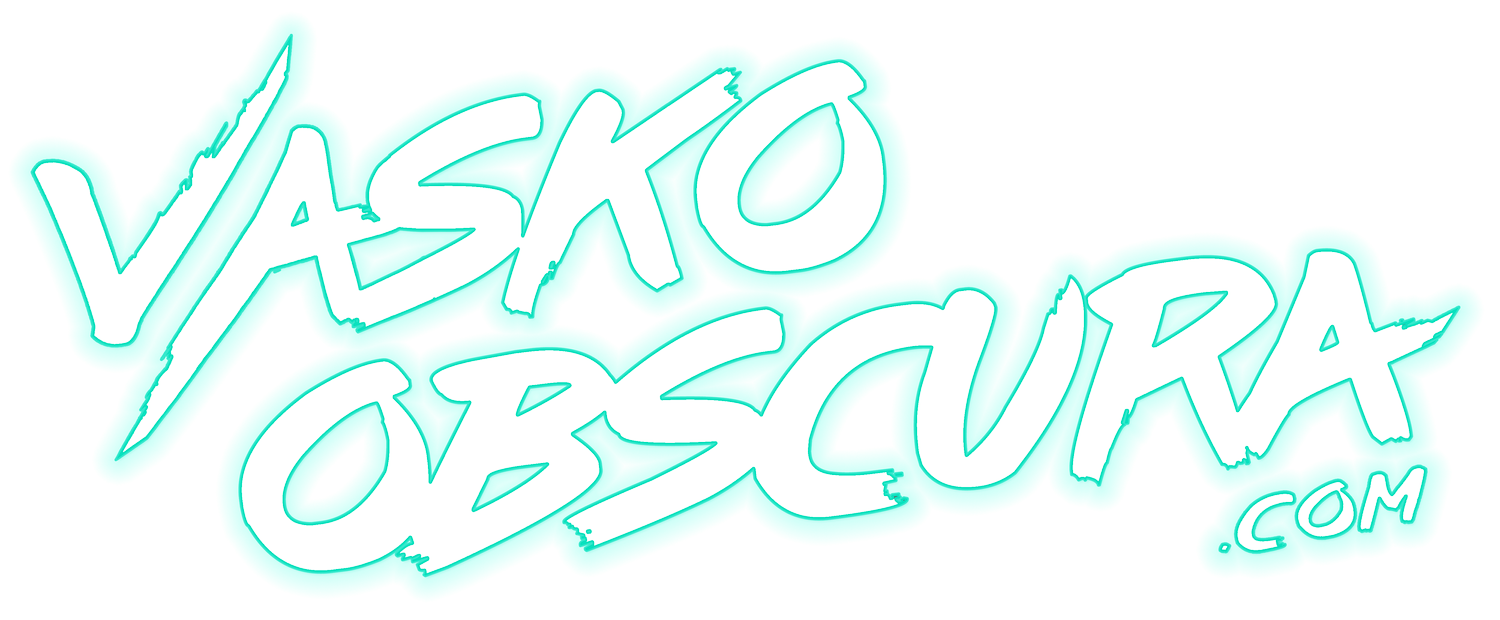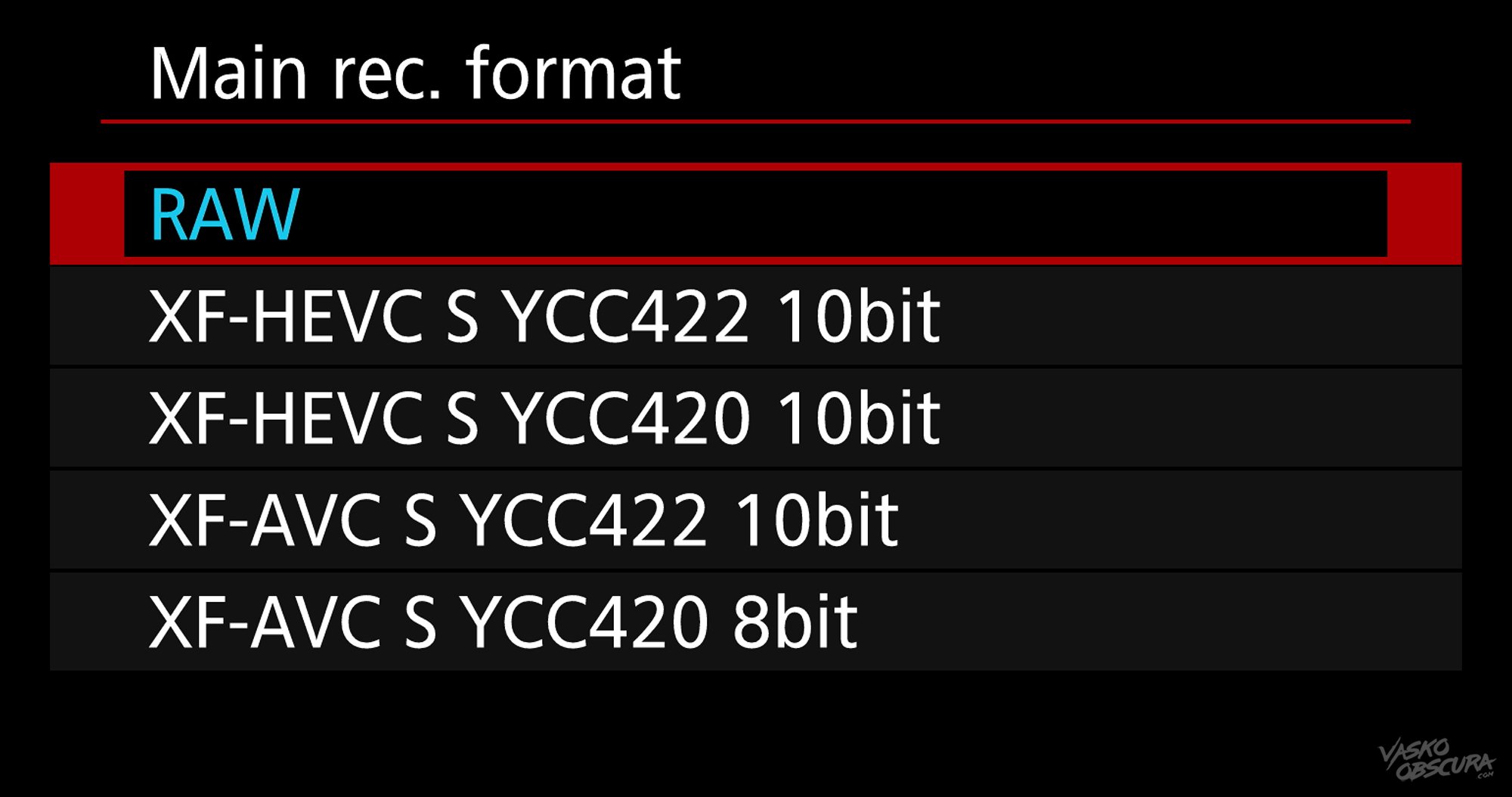Understanding Canon’s Video Formats: A Complete Breakdown
If you've recently picked up the Canon EOS R5 Mark II or a newer Canon camera, you've likely noticed that the video settings menu is loaded with some new options and mysterious abbreviations. With names like "XF-HEVC S YCC422 10-bit" it's easy to get overwhelmed. What’s the difference between 422 and 420? Is 10 bit better than 8 bit? What is AVC? I know it can be daunting at first glance. Don't worry, this guide will help you decode Canon's video format syntax and understand what it all means for your workflow. By the end of this blog post you’ll be able to understand what all these letters and numbers mean. OK let’s get started.
At first glance, these settings might look like a confusing jumble of technical jargon—but each part actually has a specific meaning. The container tells your computer how to read the file, the codec controls how your video is compressed, the color space defines how colors are represented, chroma subsampling determines how color data is stored, and bit depth tells you how many shades of color your video can display. That’s the simple version—but if you want to truly understand how it all works, keep reading.
What Is a Video Container?
A video container is a digital wrapper that holds all the components of a video file, this includes the video stream, audio tracks, subtitles, timecode, and important metadata like camera settings or color profiles. Think of it as a suitcase that keeps everything packed together in one file. Common container formats include MP4, MOV, and MXF. Canon’s XF container, used in its professional cinema and broadcast cameras, is built on the MXF (Material eXchange Format) standard. What makes Canon XF special is its robust support for rich metadata, multi-channel audio, and timecode accuracy, making it ideal for professional post-production workflows, media asset management, and broadcast delivery. It’s designed to integrate seamlessly with high-end editing systems and ensures consistent quality and file integrity throughout the production process.
HEVC S vs. AVC S: Codec Comparisons
HEVC S and AVC S are video compression formats or codecs used in Canon cameras to manage how your footage is encoded and stored. AVC S stands for Advanced Video Coding (also known as H.264), while HEVC S stands for High Efficiency Video Coding (H.265). The “S” in both cases refers to Canon’s streamlined implementation designed for efficient recording in MP4 containers. AVC S is widely compatible and easy to edit, making it a reliable choice for quick workflows and older editing systems. HEVC S, on the other hand, offers much better compression producing significantly smaller file sizes at the same visual quality, but it requires more processing power to decode and may not be supported by all software. In short, AVC S is great for speed and compatibility, while HEVC S is ideal for high-resolution recording and long shoots where file size matters.
When shooting in 4K or 8K, HEVC (H.265) is generally the better codec compared to AVC (H.264) because it offers significantly better compression efficiency. HEVC is designed to handle high-resolution video, allowing you to capture the same visual quality as AVC at roughly half the file size or achieve higher quality at the same bitrate. This makes it ideal for managing the large files that come with 4K and 8K recording. It also supports 10-bit color and HDR workflows more efficiently, which is important for preserving detail and color accuracy in post-production. However, HEVC requires more processing power and may not be as universally supported as AVC, which is easier to edit and more compatible with older systems. In short, HEVC is the smarter choice for high-resolution, high-quality capture, while AVC remains a solid option for fast editing and maximum compatibility.
HEVC (H.265):
Stands for: High Efficiency Video Coding
Pros: 50% smaller file sizes at the same quality as AVC, better for 4K/8K
Cons: Harder to edit (needs more processing power)
AVC (H.264):
Stands for: Advanced Video Coding
Pros: Easier to edit, widely supported, reliable
Cons: Larger files compared to HEVC for the same quality
What Does the "S" Mean?
In Canon's naming, "S" generally indicates a streamlined or standard version of the codec profile, optimized for:
Smaller file sizes
MP4 containers
Simplified workflows
So, HEVC S and AVC S are not full-blown professional profiles. They're efficient, high-quality options suitable for creators who need performance and manageable files.
Understanding YCC (YCbCr) Color Space
YCC, also known as YCbCr, is a color space used in video that separates image information into brightness and color components. The “Y” represents luminance (brightness), while “Cb” and “Cr” represent the blue-difference and red-difference chroma channels, which carry the color information. This separation allows video compression systems to retain more detail in brightness, what the human eye is most sensitive to, while reducing the amount of color data, which helps keep file sizes smaller without a noticeable drop in image quality. YCC is the standard color model used in most digital video formats, including those in Canon cameras, and it's the foundation for techniques like chroma subsampling (e.g., 4:2:2 and 4:2:0) that balance quality and efficiency in modern video recording.
YCC = YCbCr
Y = Luminance (brightness)
Cb = Blue-difference chroma (color)
Cr = Red-difference chroma (color)
This color space separates brightness from color, which allows compression to focus on less noticeable color details while preserving clarity.
Chroma Subsampling: 4:2:2 vs. 4:2:0
Chroma subsampling is a method used in video compression to reduce the amount of color information (chroma) recorded while preserving full brightness detail (luma), which the human eye is more sensitive to. By selectively discarding some color data, chroma subsampling helps create smaller, more efficient video files without a noticeable loss in perceived image quality. It's important to understand because it directly affects how well your footage will hold up during color correction, compositing, or green screen work. The difference between 4:2:2 and 4:2:0 lies in how much color detail is preserved: 4:2:2 keeps more horizontal color data, making it better for professional workflows and color grading, while 4:2:0 compresses both horizontally and vertically, resulting in smaller files but less flexibility in post-production. Choosing the right chroma subsampling format can have a big impact on your final image quality, especially if your work involves heavy editing or visual effects.
While 4:2:0 chroma subsampling is great for keeping file sizes small, it can struggle under heavy post-processing, especially when applying aggressive color grades or working with high-contrast transitions. This is because 4:2:0 records color information at a much lower resolution than brightness data, averaging chroma values over a 2x2 pixel block. When you try to push the colors around in post, especially in areas with subtle gradients (like skin tones, skies, or shadows), the lack of detailed color information becomes obvious. Instead of smooth transitions, you may start to see blocky artifacts, color banding, or even posterization, where tonal shifts appear as harsh steps instead of fluid gradients. This happens because the grading process is trying to extract or manipulate color data that simply isn't there in high enough fidelity. As a result, 4:2:0 footage can "fall apart" under pressure, making it less ideal for projects that require heavy color correction, green screen keying, or HDR work. For those workflows, formats using 4:2:2 or higher subsampling provide much more color detail and flexibility, resulting in cleaner, more professional results.
4:2:2:
Full brightness data for every pixel
Shares color data between every two horizontal pixels
Better for color grading and green screen work
4:2:0:
Shares color data across 2x2 blocks
Smaller file sizes
Less precise color, but often good enough for web and social media
Use 4:2:2 for professional color work.
Use 4:2:0 when you need efficiency and smaller files.
Bit Depth: 8-bit vs. 10-bit vs. 12-bit
Bit depth refers to the number of color values that can be assigned to each pixel in a video, and it directly impacts how accurately color and brightness are represented. The higher the bit depth, the more shades of color and levels of brightness your footage can display. For example, 8-bit video allows for 256 shades per color channel (red, green, and blue), resulting in around 16.7 million possible colors. 10-bit increases that to 1,024 shades per channel, over 1 billion colors, while 12-bit jumps to a staggering 68.7 billion colors. This added color precision is especially important in color grading, where more data means smoother gradients, better highlight and shadow control, and fewer issues like banding (those harsh steps in color transitions). Understanding bit depth is crucial when planning your workflow: 8-bit might be fine for casual shooting or quick social content, but if you're working on cinematic footage, HDR, or any project requiring deep color correction, 10-bit or 12-bit footage will hold up much better and deliver more professional results.
8-bit:
256 shades per channel
~16.7 million colors total
Can show banding in gradients
10-bit:
1,024 shades per channel
~1.07 billion colors
Much smoother gradients and better color fidelity
12-bit:
4,096 shades per channel
~68.7 billion colors
Cinema-grade, used in RAW formats
Higher bit depth = better for post-production.
10-bit is ideal for most serious creators. 12-bit is for high-end cinema work. 8-bit is still fine for casual or fast-turnaround projects.
Putting It All Together: Decoding Canon's Video Format Syntax
Let’s take a typical Canon R5 Mark II video format name and decode it:
Example: XF-HEVC S YCC422 10-bit
XF: Professional container (MXF)
HEVC S: Efficient HEVC codec
YCC422: YCbCr color space with 4:2:2 chroma subsampling
10-bit: Deep color precision
Final Thoughts
Canon has equipped their cameras with a wide range of powerful video options, but the terminology can sometimes feel confusing or overwhelming. By understanding the basics of containers, codecs, chroma subsampling, and bit depth, you can make smarter, more informed choices that fit your specific shooting and editing needs. For example, if you plan to do heavy color grading or professional-level editing, shooting in XF-HEVC or RAW with 4:2:2 chroma subsampling and 10-bit color depth or higher will give you the best quality and flexibility. On the other hand, if you need faster turnaround times and simpler edits, formats like XF-AVC with 4:2:2 or 4:2:0 subsampling can be a great balance between quality and workflow efficiency. Once you familiarize yourself with this syntax, Canon’s video formats stop feeling intimidating and instead become one of the most versatile and powerful toolsets available for creators. And as a bonus once you understand this termanology you can pick up just about any camera system including cinema cameras and have a good understanding of what all the video feature are.
Thanks for reading and being part of the YouTube community. See you in the next video.
🚀 EQUIPMENT USED TO MAKE THIS VIDEO
Canon EOS R5 Mark II - https://amzn.to/46UH9NX
iPhone 16 Pro Max - https://amzn.to/3PF6TpN
Canon RF 15-35mm f2.8 L IS USM - https://amzn.to/32fkIma
Tiffen Black Pro Mist 1/8 - https://amzn.to/4b31ToV
NiSi True Color VND - https://amzn.to/3YbYL29
Zhiyun Molus X60 - https://amzn.to/3TJo4JK
Zhuyun Molus B500 - https://amzn.to/3ynuk1w
Weeylite K21 RGB Light Stick - https://amzn.to/37YN5vv
Maono T5 Mic - https://amzn.to/4hKRNeM
Angelbird AV PRO SE CFexpress B 512 GB - https://amzn.to/4eQs2cf
Angelbird AV PRO SE CFexpress B 1 TB - https://amzn.to/46H2OuR
Angelbird AV PRO SE CFexpress B 2 TB - https://amzn.to/4kCHWYW